MedAdmin Home Folder - Review and Data Transfer
Objective:
Transferring business data from your home folder stored in Medadmin Shared drives to an alternative and appropriate cloud storage solutions (Box Drive, Box Health, or One Drive).
Data Transfer Steps
Copying Data from your Current Folder:
On a Windows Computer:
- Open your File Explorer from your windows task bar.
- Navigate to your Home Folder within Shared Drive Directory.

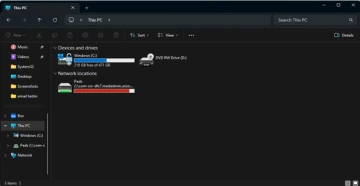
Right click on this folder, and select ‘Copy’ (at the top of the screen):

On a Mac:
- Open the ‘Finder’ option in the Task Bar at the bottom of your screen

- Navigate to your Home Folder within Shared Drive Directory.
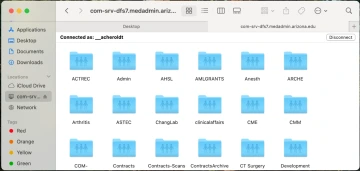
3. Right click on this folder, and select ‘Copy’
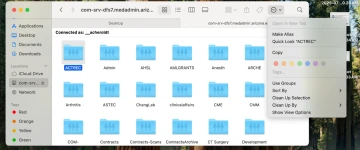
Moving Data Over
- Within your File Explorer (Windows) or Finder (Mac): Select the Cloud Resource you are looking to use*, as well as the general folder you would like to place this data in. If you are unsure of the location, you can also place your home folder within the general Shared resource folder:
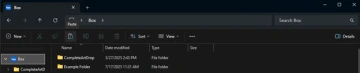
- At the very top, Select the ‘Paste’ Icon. If this Icon is not lit up, you may need to redo step one to recopy your data. (If you are on a Mac you can right-click within the folder and select ‘paste’)
- Once this process is completed, you should see your home folder appear within this resource. This may take an additional couple of minutes depending on the size of your folder
*If the data you are transferring over contains any PHI / ePHI, you will need to transfer this into a Box Health folder, as this will be the only HIPPA Compliant option.
How to Log into Box and OneDrive
- In your Windows Search Bar, you can type in ‘Box’ or ‘One Drive’. The corresponding app should populate within the windows search.
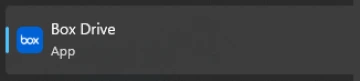
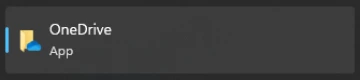
- If you are not logged in, the following Window for each will appear to allow you to log in to these resources:
Box Login:
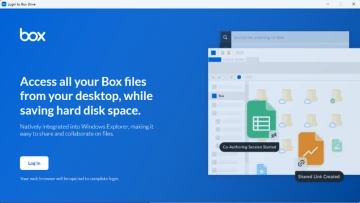
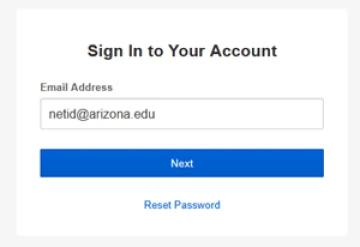
OneDrive Login:

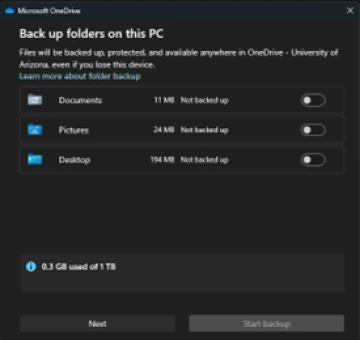
For your initial data transfer, unless you are planning to use OneDrive to store all data on your computer, you should uncheck all ‘Back up Folders on this PC’ options. Otherwise, OneDrive will merge your existing data.
Box and Box Health access will both appear under the general ‘Box’ Icon, as both are part of the larger application.
- From there, these resources will appear in your windows explorer:

Mapping your Shared Drive
*If you are using a Windows or Mac computer that does not have direct ethernet access, you will need to connect to the COM VPN to access these drives. You can find instructions on connecting to this resource at:
Windows:
- Open the File Explorer on your Windows task bar

- Scroll down until you see the section labeled ‘This PC’.
- Right click on this, and select ‘Map Network Drive’
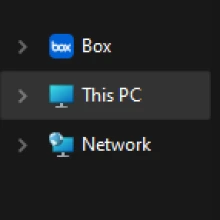
- Place the path to your drive within this window.
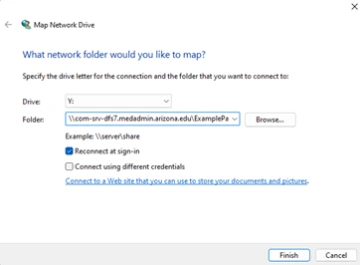
- Under username, place ‘Medadmin\<netid>’ and place your Medadmin password within the password field.
- Select ‘OK’.
- From here, this access will appear as an option within your File Explorer.
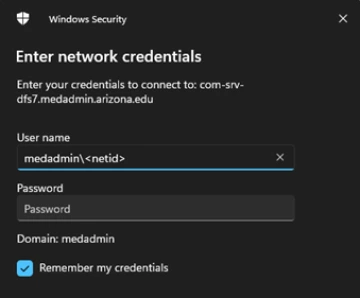
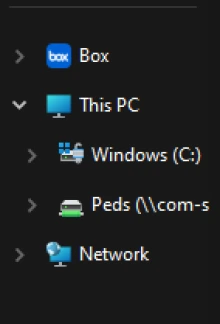
Mac:
- Navigate to your Finder Icon available at the bottom of your screen

- Click on ‘Go’ in the top left corner, and then ‘Connect to Server’

- Enter the path to your drive in this field and select ‘Connect’.
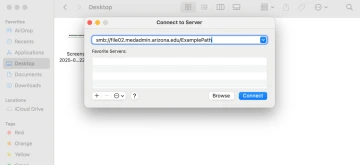
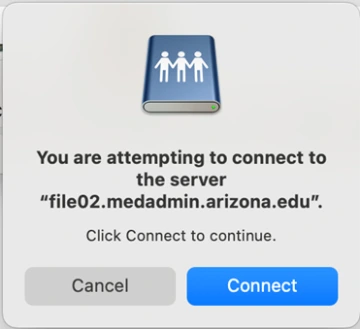
- Under username, place ‘Medadmin\<netid>’ and place your Medadmin password within the password field.
- From there, this access will appear within your Finder window.
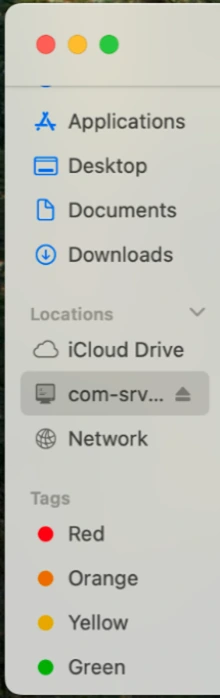
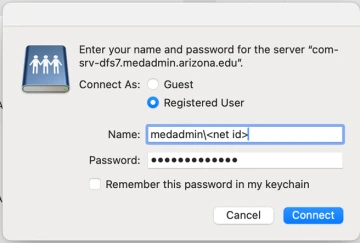
Cloud Drive Options and Storage
For individual accounts*, you can store up to:
| One Drive | 1 TB |
| Box Drive | 50 GB |
| Box Health* | Unlimited on Departmental Folders* |

